· 3 min read
CI Workflow Tweaks That Skyrocketed My Developer Productivity
Discover how optimizing my CI workflow with real-time notifications and smart monitoring tools helped me boost productivity and stay in deep developer flow
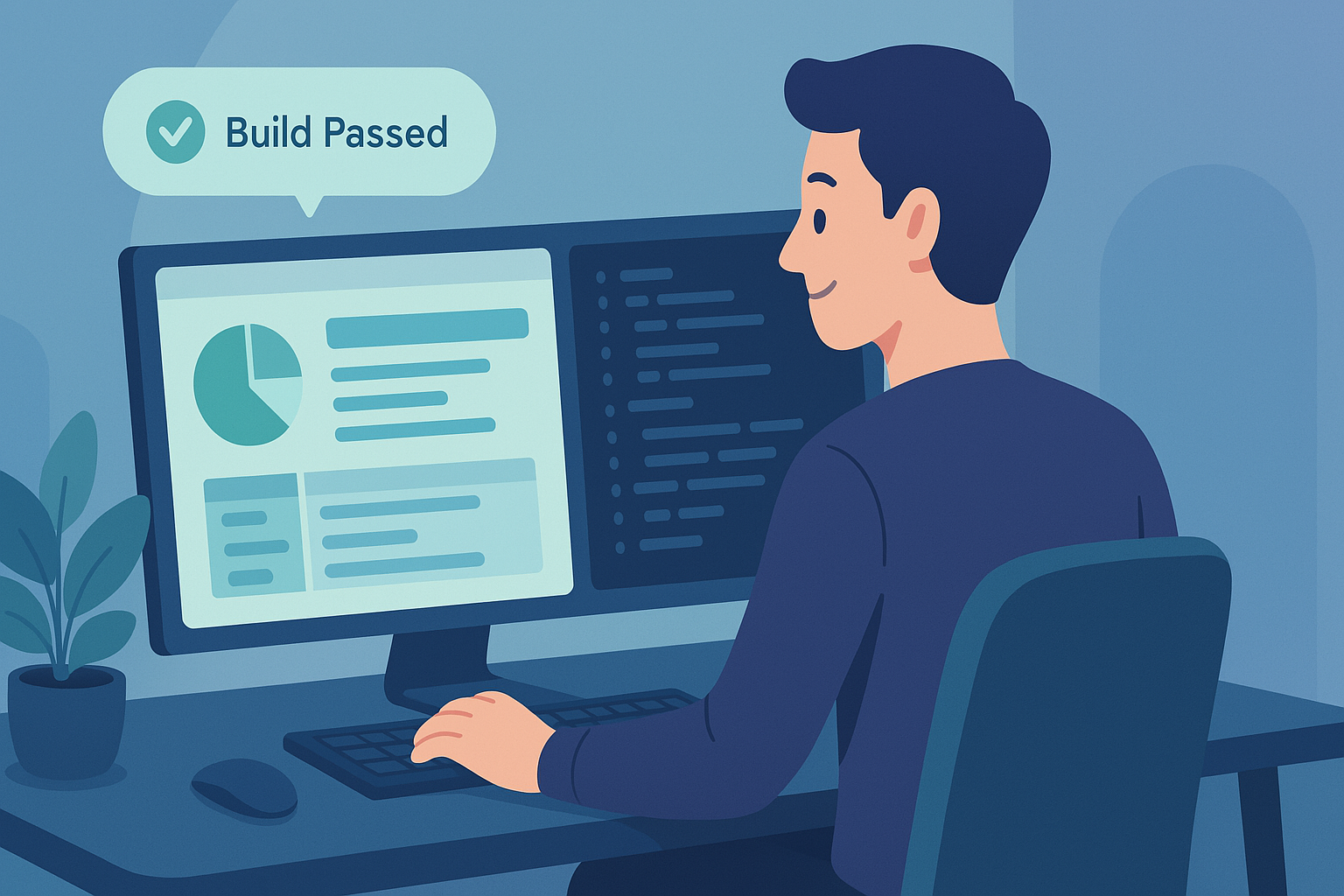
I try to optimize my workflows so that I can do things at a speed of thinking.
These are my optimizations for Team City. Similar features can be found in other tools.
Note: I could not share images of my workflow because I use TeamCity at work. I have added some pictures that found on the internet.
Install Team City Chrome Extension for Notifications
This allows for notification when the build succeeds or fails. This has been a big time saver for me. I can run a job in the background and let myself work on another task freely. As soon as the task is done, I will get a notification. Before, I would have to recheck it a few times and often I would completely forget about it.
Note: you’d need to configure Team City so that you’d have you’d receive a notification.
Also ensure your browser notifications are on.
You could also do email notification but it’d get cluttered fast.
Download link TeamCity Notifier - Chrome Web Store. 1
Bookmark Favorite Builds page
This will allow you to quickly see the builds that you run.
If you want to get notifications for something you haven’t run, click the ⭐ star icon next to the build. This adds it to your favorites and you’ll start receiving notifications for it.
Fuzzy Search to Launch Builds Fast
You can use quick search by using Cmd + K or just Q. And then you can search with initial phrases instead of typing the whole thing.
Suppose you want to search Movie Microservice Test, typing just mo mi te will filter and bring it to the top. You can click enter and run.
Running the build quickly
TeamCity does not offer a quick shortcut to run a build once we are on a page. For this, I created a custom shortcut using the Shortcuts Chrome Plugin:
Array.from(document.querySelectorAll('button[aria-label]'))
.find(el => el.getAttribute('aria-label')?.toLowerCase().includes('Run'))?.focus();Once focused I click Enter.
Looking at dependent builds with the Dependencies view
TeamCity and other tools allow viewing related dependencies in a single view.
For example, if Build 1 depends on Build 2, then you can see the progress of both on one screen.
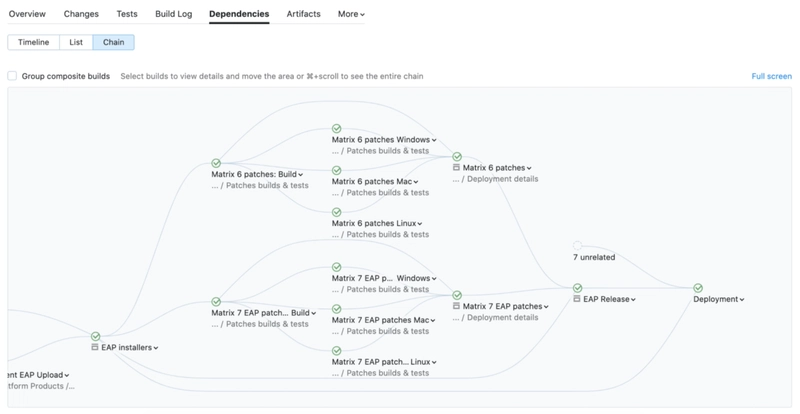
For TeamCity:
- Go in the “Run”.
- Click on “Dependencies”.
- Click on “Chain”.
- Optional: Click on details for more details.
This will allow you to easily see all the steps in the chain from one view.
Conclusion
Watching over CI build can be tedious. Using the above tips can help you improve your workflow by a huge margin. While the examples above are in TeamCity, you can replicate it with any tool of your choice.
Here are some blogposts that you might want to read up next:
- Speeding up CI Pipeline
- Speeding Up Spring Boot/JUnit tests: From 8 minutes to less than 3 minutes.
- A Collection of Developer Productivity
What is your workflow for CI builds?